Verify Compatibility
The Verify Compatibility report allows
you to check if your solution is compatible with the current version of Newlook, your nominated target platform
The verification process will examine every form, script and macro to check for the following:
- Use of objects, methods, properties or property values that are not supported in the selected target platform(s).
- Use of objects, methods, properties or property values that are not supported with the selected target skin.
- Use of deprecated objects, methods, properties or property values (features that will become obsolete in the near future).
- Use of obsolete objects, methods, properties or property values (features that are no longer supported in the current version).
- Invalid objects, methods, properties or property values (corrupted items).
- Invalid image references (a reference to a file that does not exist).
Running the report
To run the compatibility report, load the solution you wish to verify in Newlook Developer, then select Tools |  Verify Compatibility from the main menu.
Verify Compatibility from the main menu.
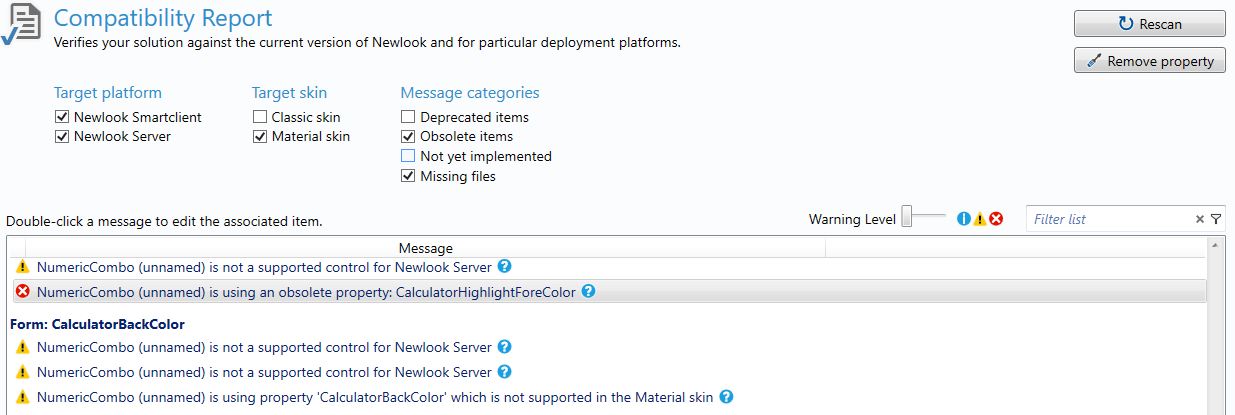
Filtering results
Once run, you can filter the report results by target platform,
Target platform
List any item in your solution which is not supported in the specified platform.
For example, if you are planning to deploy to Newlook Server, then checking the Server option will generate a warning for the presence of unsupported controls like the ListView control, or Smartclient-only properties that have been set in Designer or referenced in logic. You can hide all target platform warnings by un-checking both options.
Target skin
List any item in your solution which is not compatible with the specified skin.
For example, if you are planning to deploy your solution with the material skin, then checking the material option will generate a warning for any classic-only properties that have been set in Designer or referenced in logic.
Message categories
These options allows you to toggle the display of certain types of warnings in your report. For instance, you could exclude all warnings related to obsolete items by turning this option off.
Warning level
The Warning Level selector allows you to specify the lowest level of warning returned in the report. There are three levels of warnings that can be generated:
- Return only critical issues which require immediate attention (i.e. obsolete or invalid items in your solution).

- Return critical issues and moderate issue that may result in unexpected behavior in the client (i.e. items which are not supported in the specified target client or skin and deprecated items).


- Return critical, moderate and minor issues which are for informational purposes only (i.e. a deprecated property that has not been explicitly set - some older solutions may contain these errors).
Filter by text
It is also possible to return only those items containing text entered into the Filter field.
Resolving warnings
Double-clicking a warning in the report opens the form, macro or script containing the item in error and, in the case of forms, loads the relevant object in the property grid (if applicable). If the warning relates to a specific property, then that property will be given focus in the property grid - allowing you to quickly identify the source of the warning.
Obsolete items
Refer to the Deprecated and Obsolete items report for information relating to specific items.
Items that have been flagged as obsolete will remain in your solution until removed, however they will not be applied to your solution at runtime.
For instance, the NumericCombo control has a CalculatorButtonForeColor property which is now obsolete. This property no longer appears in the property grid for new NumericCombo controls. However, if you had created a NumericCombo in a previous version of Newlook and had used this property (it's value was explicitly set to something other than the default value) then this property will be visible in Designer (for informational purposes only) but will not be applied at runtime.
It is recommended that you remove obsolete properties from your solution. The easiest way to do this is to select the item flagged as Obsolete in the compatibility report and click the Remove Property button (you can select multiple items with Ctrl+mouse click).
Unsupported items (target platform or target skin)
Controls that have been flagged as unsupported in the specified target platform will remain in your solution, but will not appear at runtime.
Properties that have been flagged as unsupported in the specified platform or skin will remain with their current value, but will not be respected at runtime. To resolve these entries, the property can be set to its default value (if set in Designer) and any references to the property can be removed from scripts or macros.
To quickly reset a property to its default value in Designer, double-click the IsChanged indicator next to the property in the property grid.
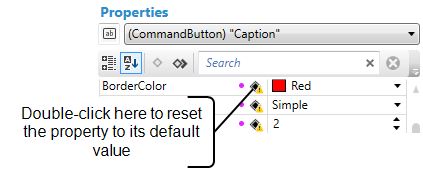
See Also
Verify Forms | Deprecated and Obsolete items
© 2004-2021 looksoftware. All rights reserved.